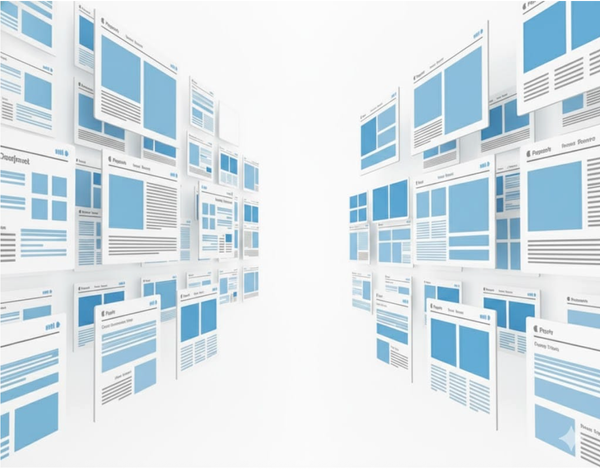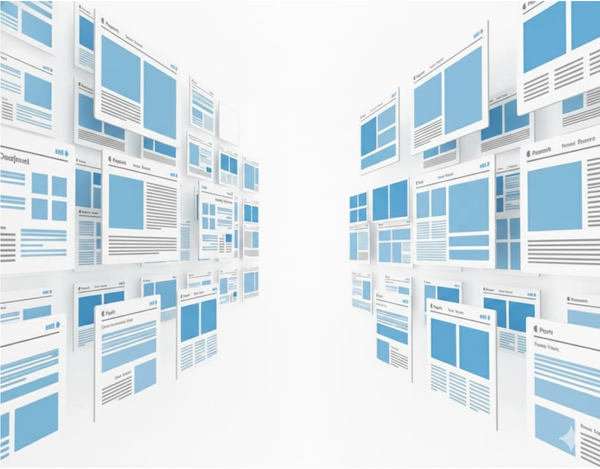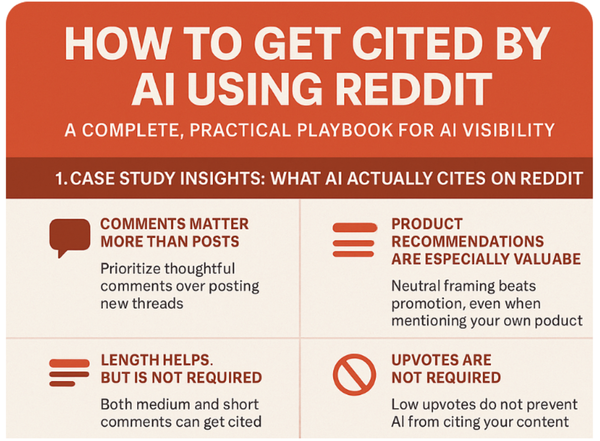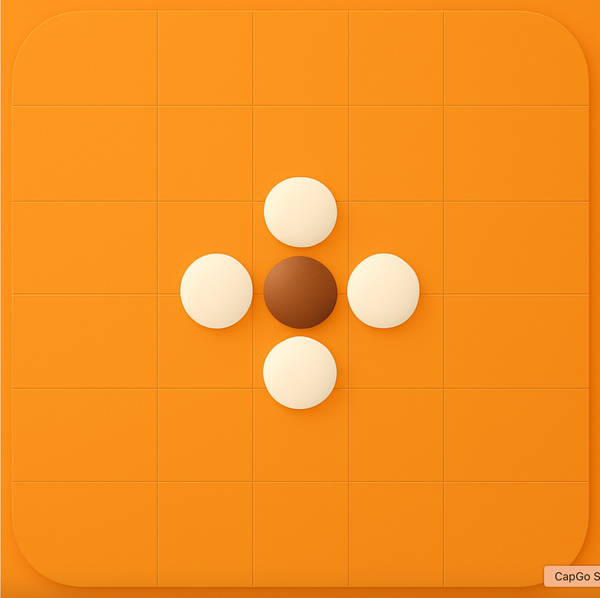Google Sheets: Using IF(CONTAINS) to Search for Text in Cells
Use natural language to write 'if cell contains text' with AI

The IF(CONTAINS) Formula in Google Sheets
The IF(CONTAINS) formula in Google Sheets is used to check if a cell contains a specific text or substring.
Here's how to use it:
- Start by typing
=IF(in the cell where you want the result to appear. - Next, type
CONTAINS(followed by the cell reference or range you want to check for the specific text or substring, and then the text or substring you are looking for in double quotes. - After that, type a comma (
,) and then the value you want to display if the text or substring is found. - Finally, type a comma (
,) and then the value you want to display if the text or substring is not found, followed by a closing parenthesis).
For example, if you want to check if cell A1 contains the text "apple" and display "Yes" if it does and "No" if it doesn't, you would use the formula:
=IF(CONTAINS(A1, "apple"), "Yes", "No")Now you can use simple words to process data. It's at CapGo AI Sheet. For Google Sheet formula:
=IF(ISNUMBER(SEARCH("text", A1)), "Found", "Not Found")You can write a simple instruction:
"Check if #A contains the word 'text' and return 'Found' if true, otherwise return 'Not Found'."In 1 second, all your data is processed!